User Tools
Sidebar
en:intro:glossary
This is an old revision of the document!
Table of Contents
Glossary
Multilingual names
For some fields, it is possible to specify the name in different languages to enable multilingual contents. For example, when setting up VAT:
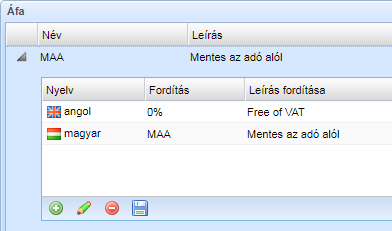
Click the  button on the left of the row to open the translations list. You can add a new language by clicking the
button on the left of the row to open the translations list. You can add a new language by clicking the  button. To edit a translation click on
button. To edit a translation click on  or on
or on  to remove. Press
to remove. Press  to save the row contents you are editing. After specifying the language you can enter the translation.
to save the row contents you are editing. After specifying the language you can enter the translation.
Course states
| Status | Description |
|---|---|
| Draft | Save the course in Draft status first. When it is saved you can specify more of its data (like teachers, students, sessions). |
| Planned | In Planned status all scheduling related data of the course must be specified (start date, timetable, sessions, location and room). The rational behind the planned status is to enable online registration for courses because in this state the course is already defined to the level of detail where signing up is possible. |
| Running | When the course definitely starts its state is switched to Running. The system performs several checks before it enables saving in Running mode (eg. checks if students, teachers, sessions are specified). Several course fields cannot be modified after being in Running state. To modify these, you have to switch back to Draft state for which at least Office Head user role level is required. |
| Paused | During the course we have the opportunity to switch to Paused state, if we expect a longer absence. The planned sessions will not appear in the rooms allocation on the Rooms tab. |
| Finished | The course can reach the Finished state in two ways: if all classes have been fully completed, or if the course finishes unexpectedly. In the latter case, your need to justify why the course ended earlier. |
| Complete | The last state is Complete, which is when all activities related to the course have been completed (documentation, billing, etc.). |
en/intro/glossary.1618823913.txt.gz · Last modified: 2021/04/19 11:18 by balazs
